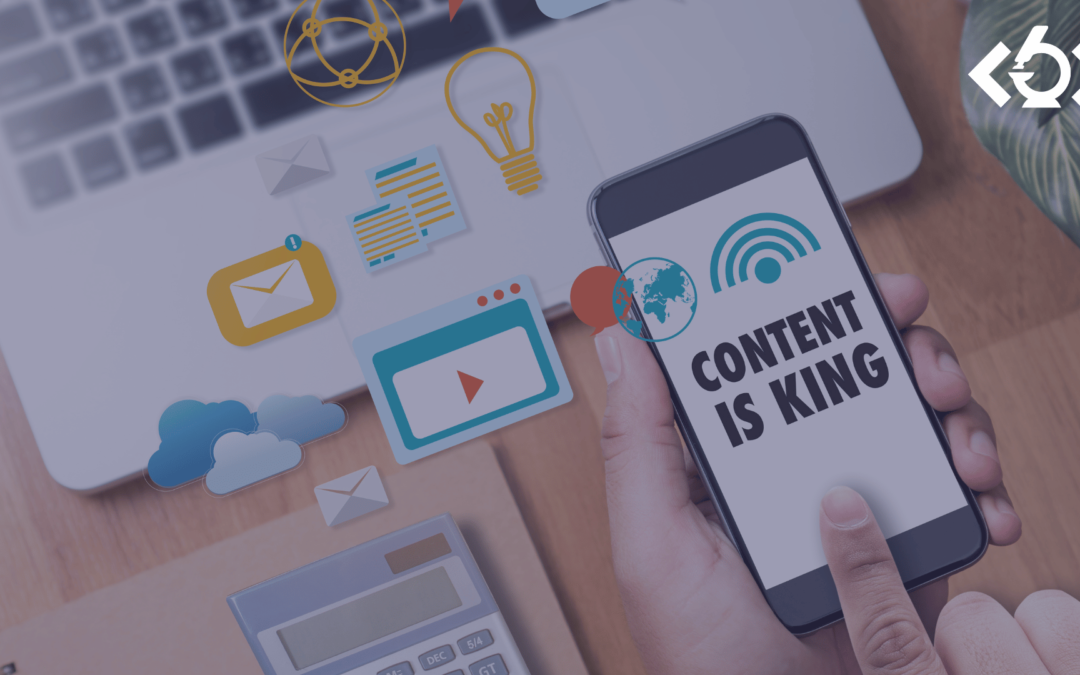It’s National Coding Week! How well do you know these important HTML snippets?
Have you found yourself making updates to your business’ website?
With limited resources, it can seem like a complicated and confusing task, but did you know what there are a few important HTML snippets that can make your life a lot easier?
To mark the week, read on to see the 6 most important HTML snippets you should be using on your life science website. Even if you’re using a page builder on a CMS such as WordPress or Squarespace, manually coding some of the website elements can help you speed up performance and achieve a more complex design to your website overall. Website performance is also a key factor in SEO – making sure that your website can rank higher up the Google search engine rankings.
If you’re not sure how your website performs, you can head to Google PageSpeed Insights to do a test on your website.
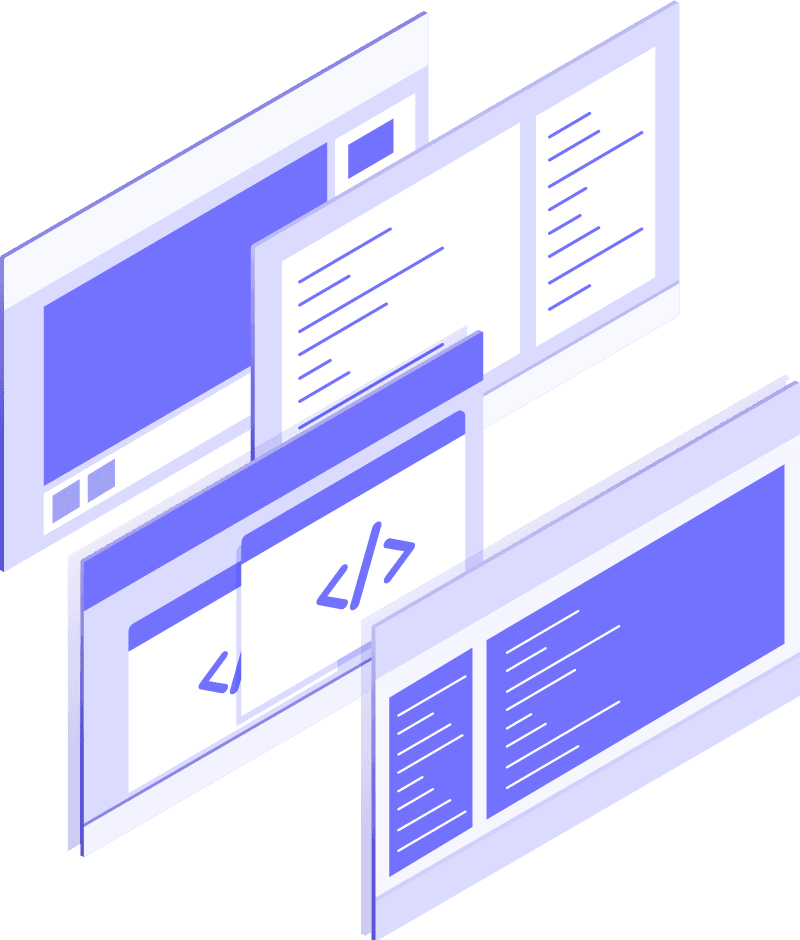
- Headings (<h1> to <h6>)
<h1> Heading one goes here </h1>
<h2> Heading two goes here </h2>
<h3> Heading three goes here </h3>
<h4> Heading four goes here </h4>
<h5> Heading five goes here </h5>
<h6> Heading six goes here </h6>
Paragraphs – much like a standard word processor help you to write large sections of block text. In HTML, you can enclose each piece of text you’d like separating by paragraph with a paragraph tag to do so. This means you’ll automatically have a space above and below the newly created paragraph.
<a href=”Paste your website URL here within the quote marks”> Paste your text to display here </a>
<a href=”Paste your website URL here within the quote marks” target=”_blank” > Paste your text to display here </a>
An example:
<div class=”writeclassnamehere”> Paste your content in </div>
In your CSS (where your styling goes) file:
.writeclassnamehere{
Paste any styling you want applying here
}
Into the header you’ll paste:
<link href=”https://cdn.jsdelivr.net/npm/bootstrap@5.0.2/dist/css/bootstrap.min.css” rel=”stylesheet” integrity=”sha384-EVSTQN3/azprG1Anm3QDgpJLIm9Nao0Yz1ztcQTwFspd3yD65VohhpuuCOmLASjC” crossorigin=”anonymous”>
Just before the closing body tag you’ll paste:
<script src=”https://cdn.jsdelivr.net/npm/bootstrap@5.0.2/dist/js/bootstrap.bundle.min.js” integrity=”sha384-MrcW6ZMFYlzcLA8Nl+NtUVF0sA7MsXsP1UyJoMp4YLEuNSfAP+JcXn/tWtIaxVXM” crossorigin=”anonymous”></script>
Please note these are instructions for Bootstrap 5. This is the latest version at the moment, but check out the Bootstrap website for more details about future releases.
Bootstrap is a set of mobile responsive first templates you can incorporate into your website. This is essentially a plugin you manually add into two places on your website.
The first section is added to your head tag. Your website page begins with a <head> section. This isn’t a header you’ve created, it’s a header with lots of HTML based instructions to your browser. You’ll find it where you may have added a Google Analytics tag, or in the back end of your site under something like “integrations”.
The second section goes just before the closing body tag. The body of your HTML website is marked in the code by <body> </body>. You’ll also find a space on your website to put code that you should paste just before the closing body tag”. You’ll find this in a very similar place on your website as to where you altered the websites’ <head> tag.
There’s an endless amount of coding snippets that will help elevate your life science website to where it needs to be, generating your sales-ready leads with regular visitors from search engines.
Do you need help to add new content to your website? Perhaps you would like some new website functionality but aren’t sure how to approach it? I’ll help take the stress out of the situation and have your website updated in no time at all! If you would like to find out more about how I can help drive organic traffic to your website take a look at my website development page.
You can send me an email here if you want to take your website to the next level and start implementing some of these features on your website.